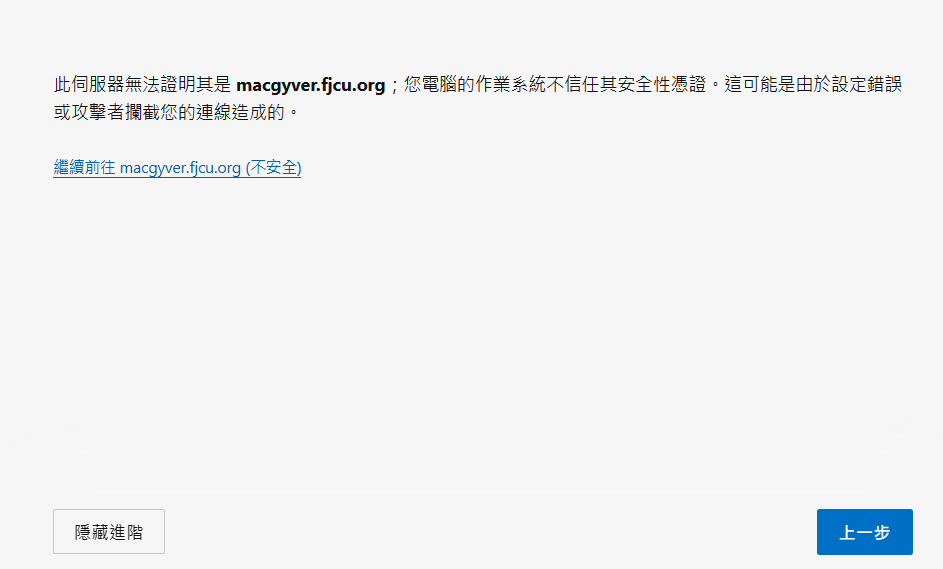這裏有一篇文章談及未來企業的新職務--人工智慧長, 留下做個資料記錄.
五十知天命!添命
除了讀文章也要寫文章, 不然就不了解中文的藝術了 過了 三十而立 四十不惑? 不獲? 不和?的年紀
2024年3月21日 星期四
2024年2月20日 星期二
2024年1月23日 星期二
2024年1月10日 星期三
安裝 ikev2 VPN on Ubuntu 20.04
一、前言:
VPN 主要目的不是要做違法之事, 而是要連往某些有限制拜訪來源或是有安全性限制網域時的橋樑,既然是要連往具有嚴格安全性管制網域自然在 VPN 的通訊協定上必須要使用一種安全性較高的 VPN 協定,傳統的 PPTP/L2TP 雖有安全性,但並不足夠安全。近幾年屬於
IPSec[1] 的 ikev2 (Internet Key Exchange version 2) [2] 是一個較為普及通用的加密的VPN 通訊協定。至於 ikev2 是如何運作, 可以參考 ARAVIND .S 這篇 blog 的介紹[3]。
二、安裝 ikev2 VPN server @ Ubuntu 20.04
目前許多作業系統都可以安裝 ikev2 VPN server (包含 windows server [4]), 在此我參考 cloud infrastructure service 這篇文章進行安裝[5]。
1. 先更新系統上的 packages 保持在最新的版本
sudo apt-get update
sudo apt-get upgrade
2. 修改 /etc/sysctl.conf 讓 IP 能夠做 forward (因為做VPN 就想像是多一張虛擬網卡),editor 用 vi 或 nano 都可以。
sudo nano /etc/sysctl.conf
上面白色字的3行原來是有 mark 註解的,將它們拿掉。
3. 重新啟動 sysctl
sudo sysctl -f
4. 安裝 StrongSwan VPN
支援 ikev2 的服務有很多[2],但目前用的較多的為StrongSwan[6],我們透過 apt-get 安裝它及相關套件。
sudo apt-get install strongswan strongswan-pki libcharon-extra-plugins
libcharon-extauth-plugins libstrongswan-extra-plugins libtss2-tcti-tabrmd-dev
5. 安裝憑證授權機構(Certificate Authority, CA)與證書(Certificate)
(1). 產生所需目錄與儲存CA與證書
sudo mkdir -p /root/pki/{cacerts,certs,private}
(2). 產生 root 金鑰以便等會簽署CA
sudo pki --gen --type rsa --size 4096 --outform pem >
/root/pki/private/ca-key.pem
(3). 使用上面金鑰產生 root CA
sudo pki --self --ca --lifetime 3650 --in /root/pki/private/ca-key.pem --type
rsa --dn "CN=VPN root CA" --outform pem >
/root/pki/cacerts/ca-cert.pem
(4). 簽署給 VPN server 用的證書與金鑰
sudo pki --gen --type rsa --size 4096 --outform pem >
/root/pki/private/server-key.pem
(5). 使用之前 CA key 簽署 VPN server 證書, IP 用你 VPN server 的IP(這裏用xxx.xxx.xxx.xxx 取代。
sudo pki --pub --in /root/pki/private/server-key.pem --type rsa | pki --issue
--lifetime 1825 --cacert /root/pki/cacerts/ca-cert.pem --cakey
/root/pki/private/ca-key.pem --dn "CN=xxx.xxx.xxx.xxx" --san xxx.xxx.xxx.xxx
--flag serverAuth --flag ikeIntermediate --outform pem >
/root/pki/certs/server-cert.pem
(6). 拷貝所有證書到 /etc/ipsec.d 資料夾
sudo cp -r /root/pki/* /etc/ipsec.d/
6. 設定 StrongSwan VPN server
(1). 將原舊 ipsec.conf 備份
sudo mv /etc/ipsec.conf /etc/ipsec.conf.bak
(2). 新編寫一個 ipsec.conf 檔
sudo nano /etc/ipsec.conf
(3). 編寫 /etc/ipsec.secrets 檔案
sudo nano /etc/ipsec.secrets
(4).
(5). 重新啟動StrongSwan 服務
sudo systemctl restart strongswan-starter
(6). 檢測 strongswan 的狀態
sudo systemctl status strongswan-starter
7. Client 端的使用
在此使用Android 的StrongSwan
做範例
(1). 先下載你的 VPN 憑證證書到你的手機並導入
/etc/ipsec.d/cacerts 中的 ca-cert.pem 檔案
(2). StrongSwan 做設定時輸入你的IP/帳號/密碼外,最重要的是要導入你的VPN 憑證後方可使用
====================================
References
1. https://en.wikipedia.org/wiki/IPsec
, Access on 2024-01-08.
2. https://en.wikipedia.org/wiki/Internet_Key_Exchange
, Access on 2024-01-08.
3. https://www.linkedin.com/pulse/ikev2-vpn-protocol-explained-what-how-works-aravind-s/
, Access on 2024-01-08.
4. https://learn.microsoft.com/en-us/previous-versions/windows/it-pro/windows-server-2012-r2-and-2012/hh831807(v=ws.11)
, Access on 2024-01-08.
5. https://cloudinfrastructureservices.co.uk/setup-ikev2-vpn-server-on-ubuntu-20-04/
, Access on 2024-01-08.
6. https://strongswan.org/ , Access
on 2024-01-08.
2024年1月5日 星期五
Centos 7 上的 apache 升級 SSL + Cert
一、前言:
現在的 browser 都對沒有使用 SSL 與憑證的 web 提出不安全連線的警告, 為了不要讓我的智慧門牌一直出現這問題, 打算對 Centos 上的 apache2 web daemon 升級.
二、 Steps
1. 安裝 mod_ssl 模組,更改設定檔與重新啟動
基本上參考 [1] 中的方法, 依自己的設定做修改即可, 摘要如下:
(1) 安裝 SSL module
sudo yum install mod_ssl
(2) 產生給 TLS/SSL 用的憑證
請注意, 這裏產生的是給https 通訊協定的 TLS/SSL 用的私有加密憑證, 跟你去外面申請的公開憑證不同, 這個即使安裝了, 你在連線時是使用 https 了, 但仍然會說你不安全, 因為伙沒有去申請一個公開憑證去證明你網站的身份.
(3) SSL module 安裝好了之後, 在 /etc/ssl 下會有一個 certs 資料夾. 你需要自己再建一個 private 資料夾.
sudo mkdir /etc/ssl/private
(4) 修改 private 權限
sudo chmod 700 /etc/ssl/private
(5) 使用 OpenSSL 產生自己簽署的 key 與certificate pair
sudo openssl req -x509 -nodes -days 365 -newkey rsa:2048 -keyout /etc/ssl/private/apache-selfsigned.key -out /etc/ssl/certs/apache-selfsigned.crt|
執行過程會要你回答一些問題:
<1> 國碼: 我寫 TW
<2> 城市名: 我寫 New Taipei City
<3> 地名: 我寫 Xin Zuang
<4> 公司或組織名: 我寫 FJCU
<5> 單位: 我寫 HEC
<6> 伺服器 domain: 我寫 macgyver.fjcu.org (沒有 domain 就寫 static public IP)
<7> 連絡人 email; 這就留你的 email 即可
(6) 設定私有憑證
<1> 移到你 apache 設定資料夾 /etc/httpd/conf.d
cd /etc/httpd/conf.d
<2> 產生編輯一個你 domain (或IP) 的設定檔, 在此我用我的domain , 在此編輯器你用 vi 或 nano 都可以.
sudo vi /etc/httpd/conf.d/macgyver.fjcu.org.conf
將下列資料寫到該檔案中 (ServerName 用自己的 domain)
sudo vi /etc/httpd/conf.d/non-ssl.conf
將下列檔案寫到檔案內 (ServerName用自己的 domain)
(7) 修改 apache 啟動 service
<1> 先檢查語法有沒有問題
sudo apachectl configtest
<2> 重新啟動 apache service
sudo systemctl restart httpd.service
<3> 防火牆要打開 443 port (看你用那套防火牆)
<i> 用 iptables 的
sudo iptables -I INPUT -p tcp -m tcp --dport 80 -j ACCEPT
<ii> 用 firewalld 的
sudo firewall-cmd --add-service=http
2. 使用免費憑證
你在安裝 OpenSSL 之後所安裝的是私人憑證(可想像是私人信用), 在網路上沒有人要相信你, 所以你必須找到一個可以發公開憑證的單位給你發憑證去認可你. 但憑什麼要免費幫你做公開認可呢? 所以多數出來幫你擔保的都要收費.
在此我們介紹一個免費的發公開憑證的服務, 但一次效期 3 個月, 期限到再去請. 相關文件可先去 Let's Encrypt[2] 網站上先閱讀文件, 在此直接以 Centos 7 的 apache 做範例. 我選用的是 certbot [3].
(1) 選擇使用的 web daemon 與 OS
https://certbot.eff.org/instructions
(2) 安裝 snap[4], 我以Centos 為例
依據你的 Centos 版本先選擇安裝 EPEL (我是 Centos 7)
<1> sudo yum install epel-release
<2> 透過 EPEL repo 安裝 snapd
sudo yum install snapd
<3> 透過 systemd enable snapd socket
sudo systemctl enable --now snapd.socket
<4> 產生 snapd library 連結
sudo ln -s /var/lib/snapd/snap /snap
(3) 移除你系統先前安裝過的 certbot
sudo yum remove certbot
(4) 安裝 certbot
sudo snap install --classic certbot
(5) 做指令連結
sudo ln -s /snap/bin/certbot /usr/bin/certbot
(6) 取得公開憑證
sudo certbot certonly --apache
(7) 測試是否可自動取得新憑證
sudo certbot renew --dry-run
(8) 將上述寫到你的 crontab 中
3. 完工
=============================
References
1. https://www.digitalocean.com/community/tutorials/how-to-create-an-ssl-certificate-on-apache-for-centos-7
2. https://letsencrypt.org/zh-tw/docs/
3. https://certbot.eff.org/
4. https://snapcraft.io/docs/installing-snapd